Simple ListView Android
Today we will learn how to create a Simple ListView in Android. The ListView is a view group that displays a list of vertical scrollable items. We will create aListView that allows users to scroll the list, and on ListView item click will show results on a new activity using an intent method.
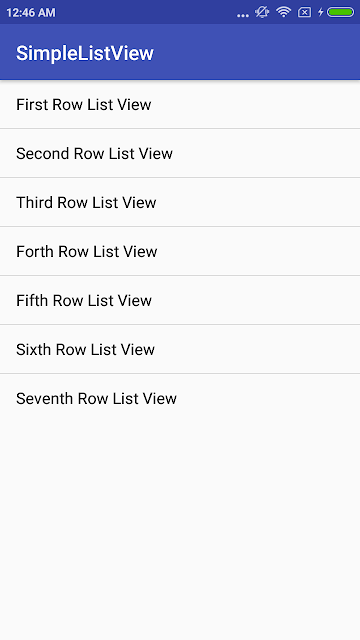 |
| Android Simple Listview |
ListView is a groups of several items and display them in vertical / Horizontal scrollable list.List items inserted to the list using an Adapter that gets the data from a source such as an array or database.
First, Create a new project in Android Studio, select File > New > New Project. Fill in the details and name your project SimpleListView.
Application Name : SimpleListView
Project Name : SimpleListView
Package Name : com.stacklearning.simplelistview
Open layout file :
<?xml version="1.0" encoding="utf-8"?>
<android.support.constraint.ConstraintLayout xmlns:android="http://schemas.android.com/apk/res/android"
xmlns:app="http://schemas.android.com/apk/res-auto"
xmlns:tools="http://schemas.android.com/tools"
android:layout_width="match_parent"
android:layout_height="match_parent"
tools:context="com.stacklearning.simplelistview.MainActivity">
<ListView
android:id="@+id/list"
android:layout_height="wrap_content"
android:layout_width="match_parent">
</ListView>
</android.support.constraint.ConstraintLayout>
Open your MainActivity.java and paste the following code.
package com.stacklearning.simplelistview;import android.os.Bundle;import android.support.v7.app.AppCompatActivity;import android.view.View;import android.widget.AdapterView;import android.widget.ArrayAdapter;import android.widget.ListView;import android.widget.Toast;import java.util.ArrayList;import java.util.List;public class MainActivity extends AppCompatActivity {ListView listView;List<String> listValue;@Overrideprotected void onCreate(Bundle savedInstanceState) {super.onCreate(savedInstanceState);setContentView(R.layout.activity_main);listView = (ListView) findViewById(R.id.list);listValue = new ArrayList<>();listValue.add("First Row List View");listValue.add("Second Row List View");listValue.add("Third Row List View");listValue.add("Forth Row List View");listValue.add("Fifth Row List View");listValue.add("Sixth Row List View");listValue.add("Seventh Row List View");ArrayAdapter<String> adapter = new ArrayAdapter<String>(this,android.R.layout.simple_list_item_1, android.R.id.text1, listValue);listView.setAdapter(adapter);// ListView Item Click ListenerlistView.setOnItemClickListener(new AdapterView.OnItemClickListener() {@Overridepublic void onItemClick(AdapterView<?> parent, View view,int position, long id) {int itemPosition = position;String itemValue = (String) listView.getItemAtPosition(position);Toast.makeText(getApplicationContext(),"Position clicked:" + itemPosition + " List Item is : " + itemValue, Toast.LENGTH_LONG).show();}});}}
DOWNLOAD CODE









0 comments:
Post a Comment